This post on how to create a photo book via the Shutterfly Photo Story iPad app has been compensated, but all thoughts and opinions about the product and process are my own.
Back in the day, I was an avid scrapbooker. As I took more and more of my pictures with a digital camera (and then started blogging), I found that I was sharing my pictures differently. Instead of printing them off once a month, my pictures lived on my computer. Flash forward another handful of years, and with Instagram, Facebook and a smart phone in everyone’s hand, I’m finding that another shift in photo sharing has happened. I love the photos that I take with my dSLR, but my phone is always with me and my phone is the camera that ends up capturing more of my family’s day to day life.
It has been a little while since I faithfully created a yearly family scrapbook or digital photobook. One of the main things that holds me back as I come to the conclusion of a year is the daunting task of gathering the “right” pictures to represent our year. I take thousands of photos each year, and scanning through them to find the best of the bunch literally takes me hours….days. And so I usually end up putting it off for other tasks that aren’t quite as burdensome.
A little over a week ago, I sat down with my iPad, downloaded the Shutterfly Photo Story App (for free), and began playing with it.
I discovered that I could easily add photos from my iPad’s Photo Library, Shutterfly, Instagram, Facebook or my computer. I chose to populate my book with Instagram photos; I clicked the Instagram icon in the app, signed into my Instagram account and simply clicked on all of the photos that I wanted to use in my book. The app gives you the option to auto-populate the book with your photos or manually add them one by one.
I loved that photos “disappeared” from the available list once I had placed them on a page…one of the hardest things about creating a photo book is remembering which pictures I have and haven’t used already.
I was impressed with the variety of photo book styles to chose from – from Bright and Bold to Bon Voyage to the Creative Type. I chose the Pictogram style because it seemed to go so well with my book’s Instagram theme.
For each page, I chose a background color and a photo layout style based on the number of pictures I wanted to add. I can’t stress enough how easy it was to change layouts, colors, and photos. All it took was a swipe of the hand and a click of a finger to see what different options would look like.
I was impressed as well with how easy it was to edit a photo (crop, center, or edit for color). Clicking on a picture on a page brought up a simple editing screen. Again, I appreciated the simpleness of being able to click and see what a specific change would look like before settling on my favorite.
Adding captions to the pages was quick and easy to figure out as well, and you can change around the fonts, sizes and colors of your captions. Bonus: you can either type out your captions or use their speech-to-text feature.
I was shocked – totally floored – that I was done with my photo book and ready to order in less than an hour. Photo books used to take me days of work to organize and put together. Instead, with the Shutterfly Photo Story App, I was able to make a book, from start to finish, in one sitting.
More amazing things about the Shutterfly Photo Story App:
- You can customize digital pages with audio, which is such a fun addition when making a photo book as a gift for a grandparent or another special someone. The audio track can be recorded within the app and “attached” to a page.
- Completed books are easy to share. In fact, I was so excited about my photo book that I immediately shared it with my mom. Later that night, she texted me to let me know that she had loved it so much that she ordered a copy herself! She was able to view the shared book on her iPad and order through her own Shutterfly account. But if she didn’t have an iPad, she could have still viewed the shared photo book on any computer or device.
- Did I mention that the app is free? So is creating digital books and sharing those books with friends and family. You only pay when you order a physical copy of the book.
- Instead of being tied down to my desktop computer and photo library, I can now create photo books anywhere I go with my iPad. I love finding projects that I can do while I supervise homework (or relax on the couch!).
- My hard cover photo book arrived yesterday and I was thoroughly impressed with the quality and color. I’m loving looking through my new book!
Check out the app in action:
Ready to download the free app now and give it a spin?
Enter to win an 8×8 hardcover photobook
Enter on the Rafflecopter form below to win one 8×8 hardcover photo book of your creation (to be ordered through the app). Giveaway will end on September 12 at midnight and winner will be chosen at random and notified via email.
© 2013, Food Fun Family. All rights reserved.
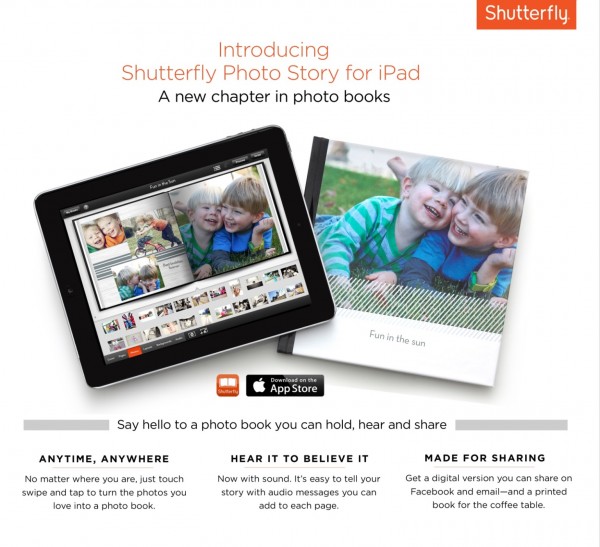
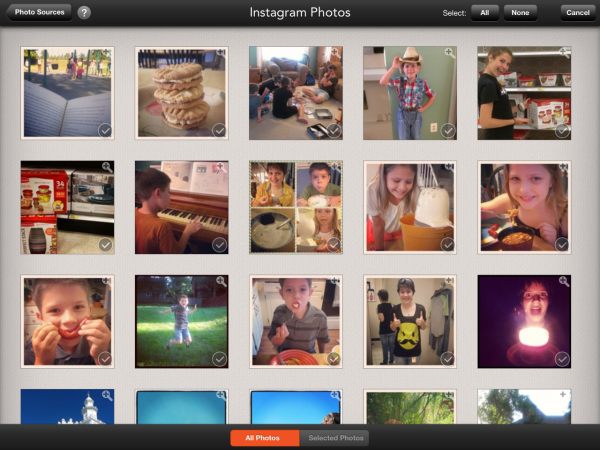
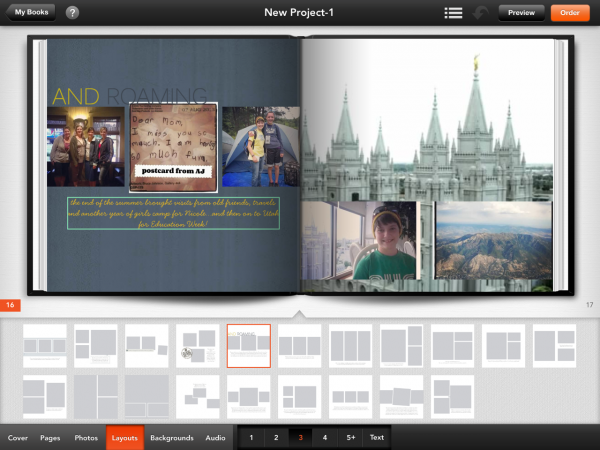
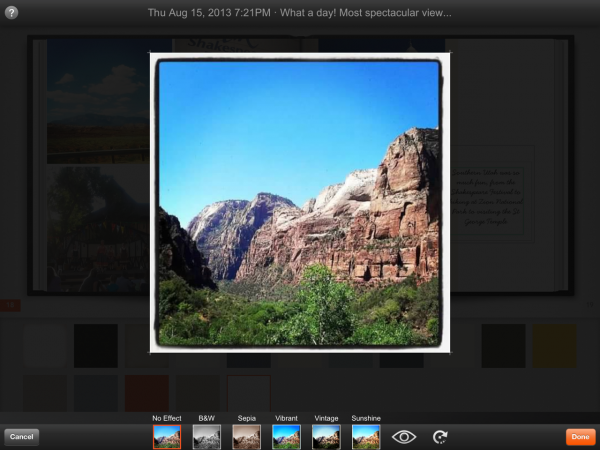
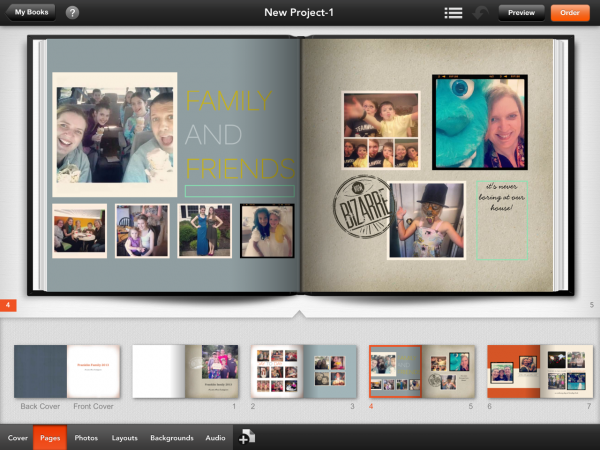
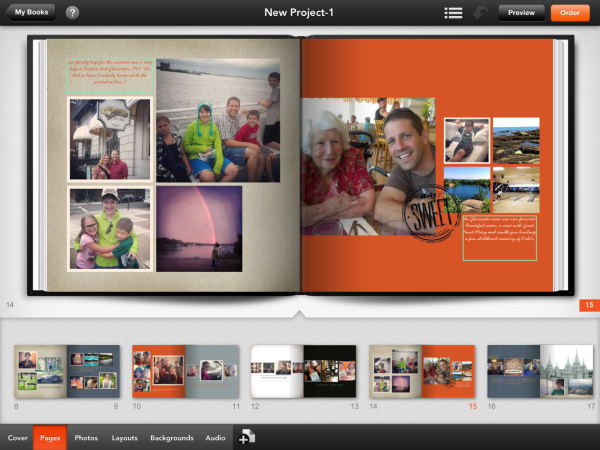
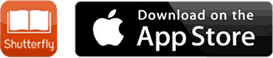
I really like that you can add audio because that makes it unique.
I love that pictures come out of your available folder! When you’re working on a book with many pictures, duplicates happen.
YEAH I THINK THAT YOU CAN ADD SOUND IS AWESOME
I love the audio feature :)
Adding audio to the photo book would add to your great memories.
Adding audio to your photo book.
Thanks for the contest.
the sound feature!
I like that you can add pictures on and offline.
I like you can add photos manually and the audio
I like that you can add audio!